Sub-layouts
Sub-layouts offer an easy way to divide larger layouts into smaller parts. With sub-layouts, you can easily, for example, organize, copy, move and hide sections of your layout.
Sub-layouts can be found from the Cell Graph panel in the Layouts tab.
ROOT is the gathering element that contains all the components and sub-layouts of the current layout in the 3D world. When you add components to your layout, they are added to the ROOT level.
When you add another layout to the current layout in the 3D world, it is automatically added as a new sub-layout.
Creating sub-layouts
To create a new sub-layout, You can either:
- Click Create sub-layout icon (green plus sign) on the Layouts tab
Or
- Select the components you want to add to a new sub-layout.
- Right-click and select Move to Layout
- Select Create new sub-layout
You can rename sub-layouts by double-clicking their name on the Layouts tab.
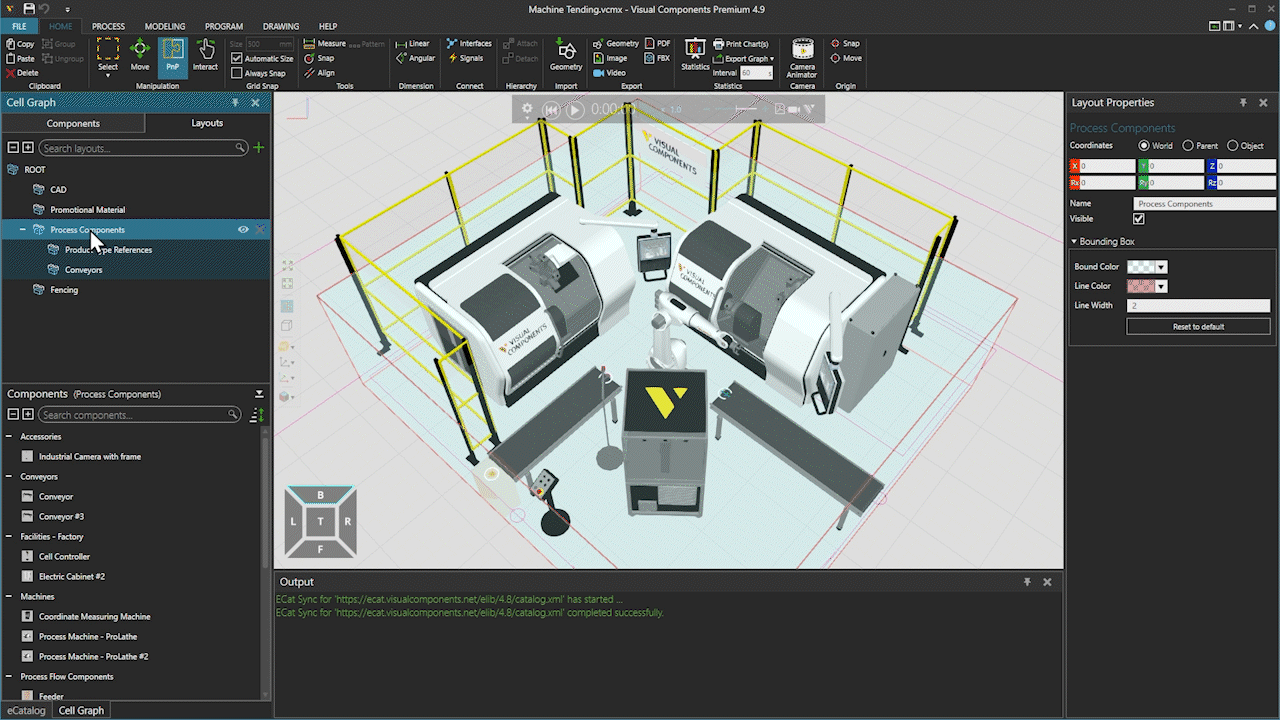
Creating a sub-layout and adding components to it.
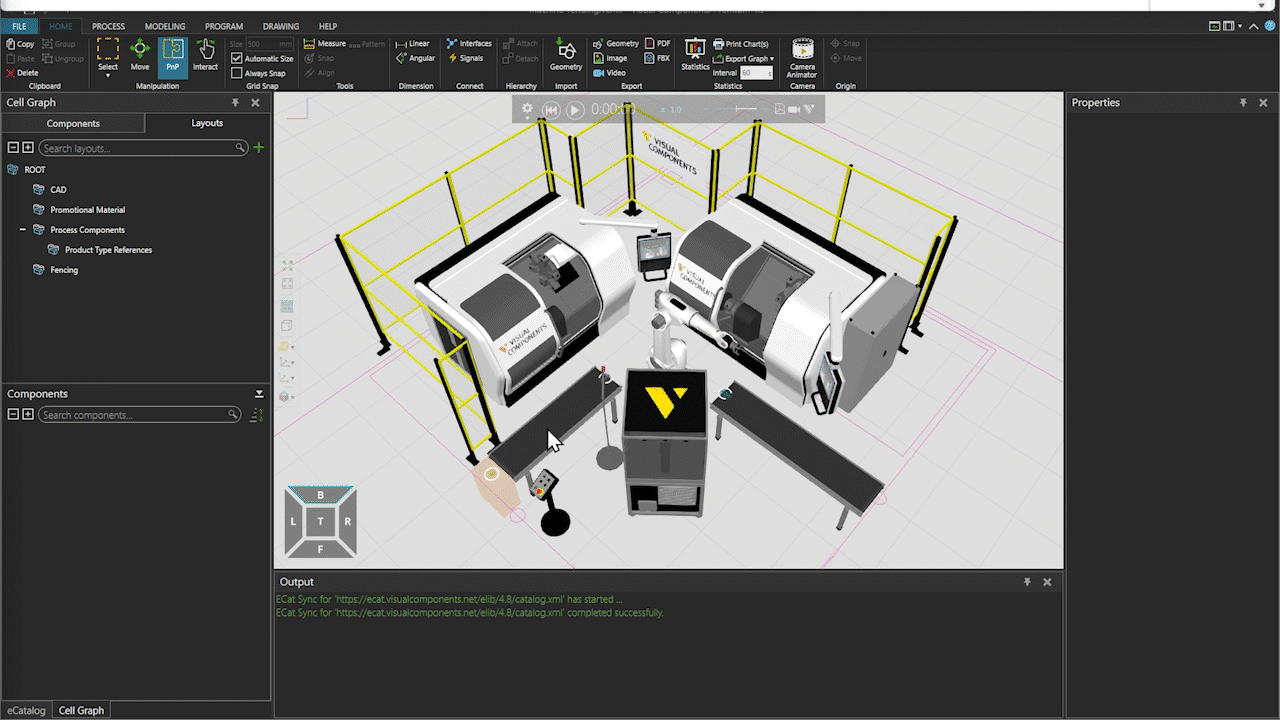
Creating and renaming a sub-layout.
Editing sub-layouts
Sub-layouts can be moved by dragging and dropping. They can also be nested into other sub-layouts by dragging and dropping into them.
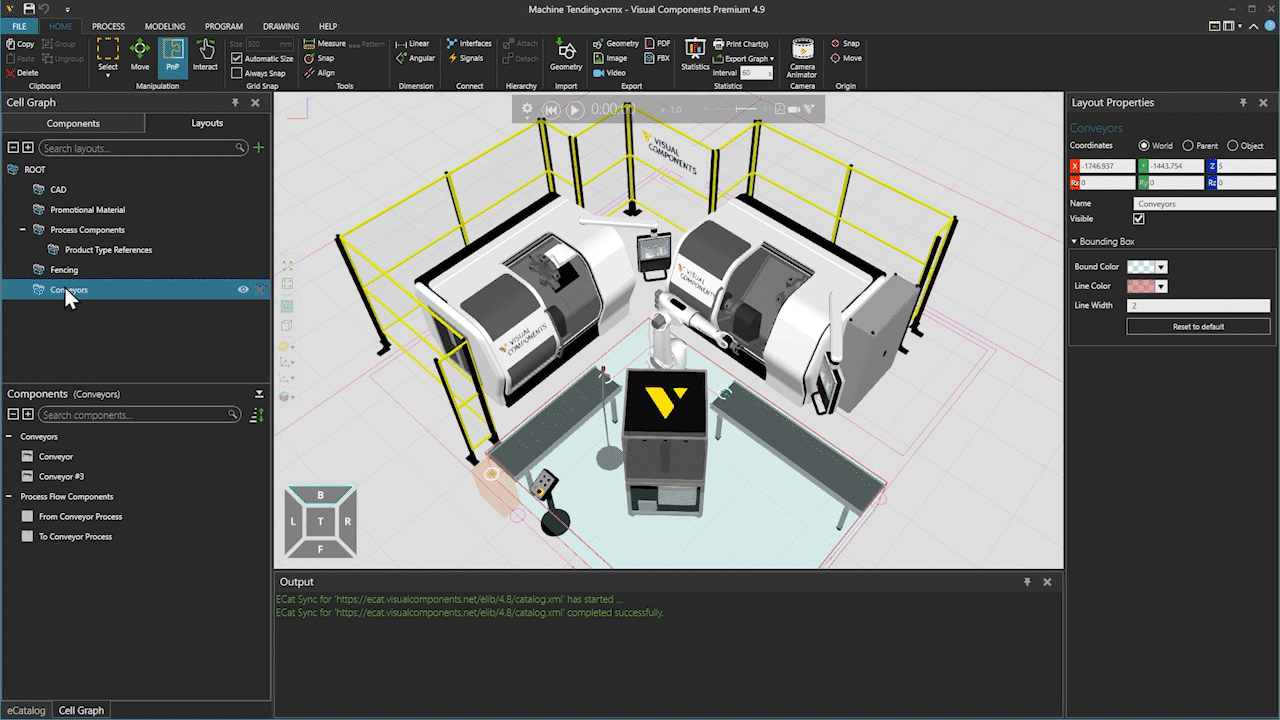
Nesting a sub-layout.
When you select a sub-layout, the Layout properties panel appears. There you can, for example, rename the sub-layout and change the appearance of the sub-layout's Bounding Box.
Note that the Alpha value (transparency value) of the color selection can be found from the Advanced settings.
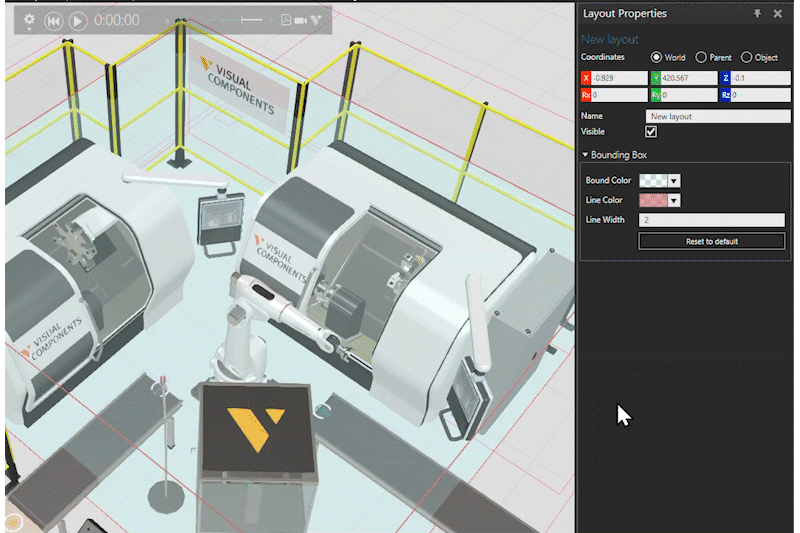
Changing the appearance of sub-layout's bounding box.